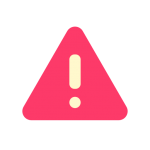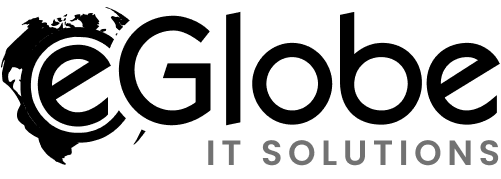Upgrading your Magento platform is a critical move for staying competitive, secure, and efficient in the fast-evolving eCommerce industry. Magento, now Adobe Commerce, continues to roll out updates that improve performance, security, and usability. This guide explores why Magento upgrades are important, the process involved, and tips to ensure a successful upgrade.
Why Magento Upgrades Matter
Upgrading Magento brings multiple benefits for your business, ranging from improved performance to access to the latest features. Here are a few reasons why Magento upgrades should be a priority:
- Enhanced Security: Security patches in each update protect your site from vulnerabilities.
- Improved Performance: Upgrades often include optimizations that make your website faster and more efficient.
- New Features: Magento releases frequently include new tools and functionalities to enhance customer experience and streamline backend management.
- Support and Compliance: Adobe only provides support for the latest Magento versions, ensuring your platform meets compliance requirements.
Preparing for a Magento Upgrade
Preparation is essential for a smooth Magento upgrade. Here’s a checklist to help you get ready:
- Review Compatibility: Check that your current extensions, themes, and customizations are compatible with the new Magento version.
- Backup Your Site: Make a full backup of your website, including files and the database, to protect against data loss during the upgrade process.
- Test in a Staging Environment: Never upgrade directly on a live site. Set up a staging environment to perform the upgrade and test all functionality.
- Document Custom Code: If you have custom code, make sure it’s well-documented and tested separately, as it may require adjustments during the upgrade.
Step-by-Step Magento Upgrade Process
1. Backup Your Store
Backing up your Magento store should always be the first step. Make sure you back up the code, media files, and databases to avoid data loss or other issues.
2. Put Magento in Maintenance Mode
Before starting the upgrade, place your store in maintenance mode to prevent customers from accessing it while you work. This helps avoid user experience issues and reduces the risk of incomplete transactions during the upgrade.
3. Update Composer Dependencies
Magento uses Composer for dependency management. Use Composer commands to upgrade Magento packages and dependencies. Start by ensuring you have the latest version of Composer installed.
composer require magento/product-community-edition <version> --no-update composer update
4. Upgrade the Database
After updating Composer, upgrade the database by running the following command to initiate the database schema and data updates:
php bin/magento setup:upgrade
5. Deploy Static Content and Reindex Data
Once the database upgrade is complete, deploy static content and reindex the data to ensure everything loads correctly.
php bin/magento setup:static-content:deploy -f php bin/magento indexer:reindex
6. Clear the Cache
Clear the Magento cache to remove any outdated data that may interfere with the updated store:
php bin/magento cache:clean php bin/magento cache:flush
7. Disable Maintenance Mode
After successful testing, disable maintenance mode to make your upgraded site accessible again.
php bin/magento maintenance:disable
Testing and Quality Assurance (QA)
Testing after a Magento upgrade is essential to ensure everything works as expected. Here are some areas to focus on:
- Frontend Testing: Check for broken pages, missing images, or layout issues on the homepage, product pages, checkout, and other areas.
- Backend Testing: Ensure admin functions, such as product management, order processing, and reporting, are fully operational.
- Custom Features and Extensions: Verify that any custom features or third-party extensions are functioning correctly.
- Performance Testing: Check for any slowdowns or performance issues that may have emerged during the upgrade.
Post-Upgrade Maintenance
Once the upgrade is complete, follow these maintenance steps to ensure your Magento store continues to operate smoothly:
- Monitor Logs: Check the logs for any errors or warnings that may need attention.
- Update Documentation: Keep records of the upgrade process, particularly any issues encountered and resolved.
- Regularly Review Security Updates: Stay informed about new security patches or updates from Magento and apply them promptly.
Common Magento Upgrade Challenges and Solutions
1. Extension Compatibility Issues
Upgrades can sometimes break compatibility with extensions. If you face this issue, look for updated versions of the extensions, or reach out to the extension developers for support.
2. Custom Code Conflicts
Custom code can be affected by Magento upgrades, especially if the platform has made structural changes. In such cases, refactor the custom code or hire a developer to make it compatible.
3. Downtime Risks
Upgrading Magento can lead to downtime if not handled carefully. To mitigate this, test thoroughly on a staging site and, if possible, schedule upgrades during low-traffic periods.
Tips for a Smooth Magento Upgrade
- Create a Rollback Plan: Always have a rollback plan in case the upgrade doesn’t go as expected.
- Automate Where Possible: Use automated deployment tools to streamline the upgrade process.
- Engage a Professional: Magento upgrades can be complex, so it may be wise to hire experienced Magento developers for a seamless upgrade.
Final Thoughts
Magento upgrades can seem daunting but are crucial for maintaining a secure, fast, and feature-rich online store. By following a systematic approach and addressing compatibility and performance issues, you can ensure a successful upgrade that enhances both your backend operations and customer experience.